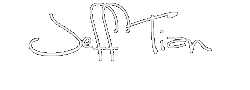<div style="text-indent: 2em;"><p>这个模块(MWorkspace.bas)主要用来配置EXCEL VBA独立应用程序的环境,摘抄自《Excel专业开发》,分享下,也备自己不时之需。</p>
其中有一些常量或者函数是定义在其他模块文件中的,使用时需要自己定义。如 gsREG_XL_ENV 就是定义在MGlobals.bas中。
' ' Description: This module holds code to save and restore the Excel workspace. ' ' Authors: Stephen Bullen, www.oaltd.co.uk ' Rob Bovey, www.appspro.com ' ' Chapter Change Overview ' Ch# Comment ' -------------------------------------------------------------- ' 06 Initial version ' 07 Kill the application event handler at shutdown ' 08 Adding the commandbar builder meant a change in a procedure name ' Moved code to re-enable toolbars here from the old ResetMenus ' 09 Added call to SetIcon in new MAPIWrappers module ' Option Explicit Option Private Module'''''''''''''''''''''''''''''''''''''''''''''''''''''''''''''''' ' Comments: Store the Excel workspace settings in the Registry ' ' Arguments: None ' ' Date Developer Chap Action ' -------------------------------------------------------------- ' 02 Jun 04 Stephen Bullen Ch06 Initial version ' Sub StoreExcelSettings()
Dim cbBar As CommandBar Dim sBarNames As String Dim objTemp As Object Dim wkbTemp As Workbook 'Some properties require a workbook open, so create one If ActiveWorkbook Is Nothing Then Set wkbTemp = Workbooks.Add 'Write a value to indicate that the settings have been stored. SaveSetting gsREG_APP, gsREG_XL_ENV, "Stored", "Yes" 'Store the current Excel settings in the registry, 'for safe crash-recovery With Application SaveSetting gsREG_APP, gsREG_XL_ENV, "DisplayStatusBar", CStr(.DisplayStatusBar) SaveSetting gsREG_APP, gsREG_XL_ENV, "DisplayFormulaBar", CStr(.DisplayFormulaBar) SaveSetting gsREG_APP, gsREG_XL_ENV, "Calculation", CStr(.Calculation) SaveSetting gsREG_APP, gsREG_XL_ENV, "IgnoreRemoteRequests", CStr(.IgnoreRemoteRequests) SaveSetting gsREG_APP, gsREG_XL_ENV, "Iteration", CStr(.Iteration) SaveSetting gsREG_APP, gsREG_XL_ENV, "MaxIterations", CStr(.MaxIterations) 'Which commandbars are visible For Each cbBar In .CommandBars If cbBar.Visible Then sBarNames = sBarNames & "," & cbBar.Name Next SaveSetting gsREG_APP, gsREG_XL_ENV, "VisibleCommandBars", sBarNames 'Special items for Excel 2000 and up If Val(.Version) >= 9 Then SaveSetting gsREG_APP, gsREG_XL_ENV, "ShowWindowsInTaskbar", CStr(.ShowWindowsInTaskbar) End If 'Special items for Excel 2002 and up If Val(.Version) >= 10 Then Set objTemp = .CommandBars SaveSetting gsREG_APP, gsREG_XL_ENV, "DisableAskAQuestion", CStr(objTemp.DisableAskAQuestionDropdown) SaveSetting gsREG_APP, gsREG_XL_ENV, "AutoRecover", CStr(.AutoRecover.Enabled) End If End With If Not wkbTemp Is Nothing Then wkbTemp.Close FalseEnd Sub
'''''''''''''''''''''''''''''''''''''''''''''''''''''''''''''''' ' Comments: Restore the Excel workspace settings, reading them ' from the Registry ' ' Arguments: None ' ' Date Developer Chap Action ' -------------------------------------------------------------- ' 02 Jun 04 Stephen Bullen Ch06 Initial version ' 02 Jun 04 Stephen Bullen Ch07 Kill the event handler at shutdown ' 03 Jun 04 Stephen Bullen Ch08 Renamed RestoreMenus to ResetCommandBars and moved re-enabling toolbars to here ' Sub RestoreExcelSettings()
Dim vKey As Variant Dim vBarName As Variant Dim objTemp As Object Dim cbCommandbar As CommandBar 'Kill our event handler Set gclsEventHandler = Nothing 'Restore the original Excel settings from the registry With Application 'Ch08+ 'Ensure all menus are enabled EnableDisableMenus gsCONTEXT_ENABLE_ALL 'Enable all the toolbars On Error Resume Next For Each cbCommandbar In .CommandBars cbCommandbar.Enabled = True Next On Error GoTo 0 'Restore the Excel menus ResetCommandBars 'Ch08- 'Check that we have some settings to restore If GetSetting(gsREG_APP, gsREG_XL_ENV, "Stored", "No") = "Yes" Then .DisplayStatusBar = CBool(GetSetting(gsREG_APP, gsREG_XL_ENV, "DisplayStatusBar", CStr(.DisplayStatusBar))) .DisplayFormulaBar = CBool(GetSetting(gsREG_APP, gsREG_XL_ENV, "DisplayFormulaBar", CStr(.DisplayFormulaBar))) .IgnoreRemoteRequests = CBool(GetSetting(gsREG_APP, gsREG_XL_ENV, "IgnoreRemoteRequests", CStr(.IgnoreRemoteRequests))) .Calculation = CLng(GetSetting(gsREG_APP, gsREG_XL_ENV, "Calculation", CStr(.Calculation))) .Iteration = CBool(GetSetting(gsREG_APP, gsREG_XL_ENV, "Iteration", CStr(.Iteration))) .MaxIterations = CLng(GetSetting(gsREG_APP, gsREG_XL_ENV, "MaxIterations", CStr(.MaxIterations))) 'Show the correct toolbars On Error Resume Next For Each vBarName In Split(GetSetting(gsREG_APP, gsREG_XL_ENV, "VisibleCommandBars"), ",") Application.CommandBars(vBarName).Visible = True Next On Error GoTo 0 'Specific stuff for Excel 2000 and up If Val(.Version) >= 9 Then .ShowWindowsInTaskbar = CBool(GetSetting(gsREG_APP, gsREG_XL_ENV, "ShowWindowsInTaskbar", CStr(.ShowWindowsInTaskbar))) End If 'Specific stuff for Excel 2002 and up If Val(.Version) >= 10 Then Set objTemp = .CommandBars objTemp.DisableAskAQuestionDropdown = CBool(GetSetting(gsREG_APP, gsREG_XL_ENV, "DisableAskAQuestion", CStr(objTemp.DisableAskAQuestionDropdown))) .AutoRecover.Enabled = CBool(GetSetting(gsREG_APP, gsREG_XL_ENV, "AutoRecover", CStr(.AutoRecover.Enabled))) End If End If 'Reenable the shortcut keys we disabled If IsArray(gvaKeysToDisable) Then For Each vKey In gvaKeysToDisable .OnKey vKey Next End If End With 'Unprotect the backdrop workbook, if it still exists If WorkbookAlive(gwbkBackDrop) Then gwbkBackDrop.Unprotect gwbkBackDrop.Saved = True End IfEnd Sub
'''''''''''''''''''''''''''''''''''''''''''''''''''''''''''''''' ' Comments: Configure the Excel workspace for our application ' ' Arguments: None ' ' Date Developer Chap Action ' -------------------------------------------------------------- ' 02 Jun 04 Stephen Bullen Ch06 Initial version ' 03 Jun 04 Stephen Bullen Ch08 Moved menu OnKey assignments to here ' Moved toolbar hiding to here ' 03 Jun 04 Stephen Bullen Ch09 Added call to SetIcon in new MAPIWrappers module
Sub ConfigureExcelEnvironment()
Dim objTemp As Object Dim vKey As Variant Dim cbCommandbar As CommandBar With Application 'Set the Application properties we want .Caption = gsAPP_TITLE .DisplayStatusBar = True .DisplayFormulaBar = False .Calculation = xlManual .DisplayAlerts = False .IgnoreRemoteRequests = True .DisplayAlerts = True .Iteration = True .MaxIterations = 100 'Specific items for Excel 2000 and up If Val(.Version) >= 9 Then .ShowWindowsInTaskbar = False End If 'Specific items for Excel 2002 and up If Val(.Version) >= 10 Then Set objTemp = .CommandBars objTemp.DisableAskAQuestionDropdown = True objTemp.DisableCustomize = True .AutoRecover.Enabled = False End If 'We'll have slighly different environment states, depending on whether we're debugging or not If gbDEBUGMODE Then ' Since we have blitzed the environment, we should set a hot key combination to restore it. ' That key combination is Shift+Ctrl+R .OnKey "+^R", "RestoreExcelSettings" Else 'Make sure the VBE isn't visible On Error Resume Next .VBE.MainWindow.Visible = False On Error GoTo 0 'Disable a whole host of shortcut keys For Each vKey In gvaKeysToDisable .OnKey vKey, "" Next End If 'Ch08+ 'Hide all the toolbars On Error Resume Next For Each cbCommandbar In Application.CommandBars cbCommandbar.Visible = False cbCommandbar.Enabled = False Next On Error GoTo 0 'Set up keyboard equivalents for some key menu items' .OnKey "^N", "MenuFileNew" ' .OnKey "^n", "MenuFileNew" ' .OnKey "^O", "MenuFileOpen" ' .OnKey "^o", "MenuFileOpen" End With
'Ch09 SetIcon ApphWnd, ThisWorkbook.Path & "\" & gsICON_FILEEnd Sub
'''''''''''''''''''''''''''''''''''''''''''''''''''''''''''''''' ' Comments: Copies the backdrop workbook from the addin to a ' new workbook and configures it ' ' Arguments: None ' ' Date Developer Chap Action ' -------------------------------------------------------------- ' 02 Jun 04 Stephen Bullen Ch06 Initial version ' Sub PrepareBackDrop()
Dim wkbBook As Workbook 'Do we already have a backdrop object? If Not WorkbookAlive(gwbkBackDrop) Then 'See if there's already a backdrop workbook out there Set gwbkBackDrop = Nothing For Each wkbBook In Workbooks If wkbBook.BuiltinDocumentProperties("Title") = gsBACKDROP_TITLE Then Set gwbkBackDrop = wkbBook Exit For End If Next If gwbkBackDrop Is Nothing Then 'Copy the backdrop sheet out of this workbook 'into a new one for display wksBackdrop.Copy Set gwbkBackDrop = ActiveWorkbook gwbkBackDrop.BuiltinDocumentProperties("Title") = gsBACKDROP_TITLE End If End If With gwbkBackDrop .Activate 'Select the full region that encompasses the backdrop 'graphic, so we can use Zoom = True to size it to fit .Worksheets(1).Range("rgnBackDrop").Select 'Set the Window View options to hide everything With .Windows(1) .WindowState = xlMaximized .Caption = "" .DisplayHorizontalScrollBar = False .DisplayVerticalScrollBar = False .DisplayHeadings = False .DisplayWorkbookTabs = False 'Zoom the selected area to fit the screen .Zoom = True End With 'Prevent selection or editing of any cells on the backdrop With .Worksheets(1) .Range("ptrCursor").Select .ScrollArea = .Range("ptrCursor").Address .EnableSelection = xlNoSelection .Protect DrawingObjects:=True, UserInterfaceOnly:=True End With 'Protect the backdrop workbook, to remove the 'control menu .Protect Windows:=True .Saved = True End WithEnd Sub